How to publish a Kotlin Multiplatform library to Bintray
Posted on the 30th of June, 2019
Prerequisites:
- Have created a Kotlin Multiplatform library using
File-> New -> Project.. -> Kotlin-> Multiplatform Libraryin IntellIJ (or a similiar IDE). - Have hosted your project on git or similiar. This guide will use Github as an example.
Step 1: set up your bintray account (if you haven't already)
- Sign up to Bintray
- Add a new repository:
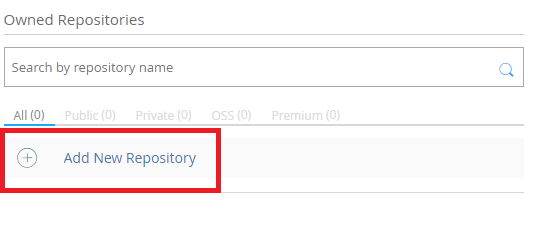
- Under name put in the name of the repository. For example,
myrepository. UnderTypeputMaven, and fill in the rest as you wish.
That is it for now on the Bintray side.
Step 2: modify build.gradle
Add this buildscript at the top of your build.gradle:
buildscript {
dependencies {
classpath "com.jfrog.bintray.gradle:gradle-bintray-plugin:1.8.4"
}
}
Then add the base and maven-publish plugins to your plugins
block if you haven't already (if you have apply plugin: 'maven-publish'
you can remove that now):
plugins {
id 'org.jetbrains.kotlin.multiplatform' version '1.3.40'
id "base"
id "maven-publish"
}
Add the com.jfrog.bintray plugin, but make you sure use the apply
plugin syntax in this case:
apply plugin: 'com.jfrog.bintray'
Now we're going to define a whole bunch of constants that we are going to use. In each line I put an explanation of what you are supposed to put there:
def GROUP_ID= // Your orginization in reverse domain notation. For example: def GROUP_ID="com.fudge"
def ARTIFACT_ID= // The name you gave your package in bintray. In our example it would be: def ARTIFACT_ID="kotlin-awesome-printer"
def BINTRAY_REPOSITORY= // What you named your repository in bintray. In our example it would be "myrepository"
def BINTRAY_ORGINIZATION= // Your public facing Bintray name. You can see your Bintray name on the top right corner in Bintray. I named it "guide" for our example.
def ISSUE_URL= // A link to an issue tracker for the library, in our example: "https://github.com/natanfudge/KotlinAwesomePrinter/issues"
def SITE_URL= // A link to the library's site. In our example: "https://github.com/natanfudge/KotlinAwesomePrinter"
def VCS_URL= // A link to the version control system (where the code is stored). In our example: "https://github.com/natanfudge/KotlinAwesomePrinter.git"
def LIBRARY_VERSION_NAME=1.0 // The current version of your library. You will need to update this value whenever you upload a new release. For example: 1.0
Add jcenter to your repositories if you don't have it yet:
repositories {
jcenter()
mavenCentral()
}
Delete group 'com.example' version '0.0.1' and put after the constants:
group GROUP_ID
version LIBRARY_VERSION_NAME
After your kotlin{} block, paste this:
afterEvaluate {
project.publishing.publications.all {
// rename artifacts
groupId = GROUP_ID
if (it.name.contains('metadata')) {
artifactId = "$ARTIFACT_ID"
} else {
artifactId = "$ARTIFACT_ID-$name"
}
}
}
def getBintrayUserProperty() {
return hasProperty('bintrayUser') ? project.property('bintrayUser') : System.getenv('BINTRAY_USER')
}
def getBintrayApiKeyProperty() {
return hasProperty('bintrayApiKey') ? project.property('bintrayApiKey') : System.getenv('BINTRAY_API_KEY')
}
bintray {
//A user name of bintray to A, and API key of Bintray to B.I do not want to include API Key in git,
// so I am gradle.properties writing locally.
// Gradle's property file is read in the order of gradle in the home directory> gradle in the project directory,
// so if it is written in property in the home directory, it will be useful for other projects as well.
user = getBintrayUserProperty()
key = getBintrayApiKeyProperty()
//f you set publish to true, the new version will be published the moment you upload to bintray. If false, it will not be published unless you press the publish button on the bintray web.
// It is recommended that you make it false because it can prevent an accident that you accidentally release the latest version.
publish = false
pkg {
repo = BINTRAY_REPOSITORY
name = ARTIFACT_ID
userOrg = BINTRAY_ORGINIZATION
licenses = ['Apache-2.0']
vcsUrl = VCS_URL
websiteUrl = SITE_URL
issueTrackerUrl = ISSUE_URL
version {
name = LIBRARY_VERSION_NAME
vcsTag = LIBRARY_VERSION_NAME
released = new Date()
}
}
}
// This specifies the publications to upload to bintray before doing the bintrayUpload gradle task.
//In the mpp configuration of one module after 1.3,
// it is not uploaded unless you explicitly specify artifacts in publications like this.
// It is not necessary to have the findAll part,
// [project name]-kotlinMultiplatformbut a directory containing only pom files will be uploaded, so it is better to exclude it.
bintrayUpload.doFirst {
publications = publishing.publications.collect {
it.name
}.findAll {
it != "kotlinMultiplatform"
}
}
//The task of bintrayUpload depends on publishToMavenLocal set in the previous section.
// This will create maven artifacts when running bintrayUplaod's task.
bintrayUpload.dependsOn publishToMavenLocal
Finally, you will need to add some secret information to your gradle.properties. For
this reason, you MUST remove gradle.properties from source control.
To do this, create a .gitignore file at the root of your project if you don't have
one already, and add gradle.properties to it. Then, remove gradle.properties
from source control by executing git rm --cached gradle.properties in
the root directory.
Make sure you see gradle.properties is yellow in the IDE before
committing your changes to source control (git).
Now, add these constants to gradle.properties. bintrayUser
- The username you signed up to bintray with. You can see this in your profile.
bintrayApiKey - To get this, go to edit profile -> API Key and then
copy the API Key.
bintrayUser=
bintrayApiKey=
Your build script is now ready! Make sure to import changes.
Step 3: Upload to Bintray
Run gradle wrapper if you haven't already, then run gradlew
clean and then gradlew bintrayUpload.
Then go to your package in Bintray and click 'publish all' on the notification you will get.
Step 4: Tell your users how to use your library
Copy the link below Set me up:
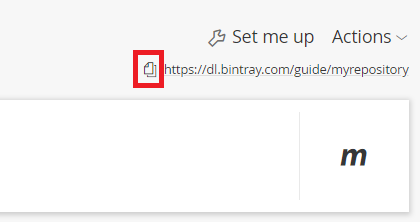
Showing your users something like this will suffice:
Add this to your `repositories` block in build.gradle:
repositories {
maven {
url //PUT HERE THE URL YOU COPIED FROM BELOW "SET ME UP", in our example it would be 'url ""https://dl.bintray.com/guide/myrepository" ""'
}
}
Kotlin Multiplatform produces different binaries for every different target. So for
every platform they will need to put a different package in their
dependency block.
For example if you target JVM, Javascript and windows binary (mingw) tell your users something like this: (assuming you didn't change the names of the binaries):
For JVM, add implementation '<THE 'GROUP_ID' CONSTANT IN BUILD.GRADLE>:<THE ARTIFACT_ID CONSTANT>-jvm:<THE 'LIBRARY_VERSION_NAME' CONSTANT>':
dependencies {
implementation 'GROUP_ID:ARTIFACT_ID-jvm:LIBRARY_VERSION_NAME'
}
For JS: implementation 'GROUP_ID:ARTIFACT_ID-js:LIBRARY_VERSION_NAME'
For Windows Native: implementation 'ARTIFACT_ID:PROJECT_NAME-mingw:LIBRARY_VERSION_NAME'
If we use our package as an example:
For JVM, add implementation 'com.fudge:kotlin-awesome-printer-jvm:1.0`:
dependencies {
implementation 'com.fudge:kotlin-awesome-printer-jvm:1.0'
}
For JS: implementation 'com.fudge:kotlin-awesome-printer-js:1.0'
For Windows Native: implementation 'com.fudge:kotlin-awesome-printer-mingw:1.0'
If you don't know what to append in a certain platform, go to the link from below "set me up" ("https://dl.bintray.com/guide/myrepository" in the example) and go through the directories until you see a couple directories with the name of your project with a different '-' postfixes for each one. Those are the postfixes your users will need to use.
This example is available on https://github.com/natanfudge/KotlinAwesomePrinter.